How to view incoming emails?
Follow these steps to see if someone has sent a mail to your Gmail ID.
How to open Gmail on a computer and view emails: -
Step 1: - First open any of the web browser (Google Chrome, Microsoft Edge, Mozilla Firefox etc) on the computer.
Step 2: - Type www.gmail.com or mail.google.com in the address bar of Web Brower and press Enter button. If you are not logged in to the computer, the following picture opens. In which you have to click on Login.
Step 3: - If your Gmail account is already logged in, the Gmail Dashboard of Gmail login opens as shown in the picture below.
Step 3: - Inbox appears as shown in the picture above. You can see the mails sent by people in it. Click on the mail from the person whose mail it came from. Like I click on AGM Web Hosting. Looking at the end of the page, it seems that a document has been attached to the mail. Click on the Download button to download the attached document.
Step 4: - You can download and view the documents in the mail sent to you. Files downloaded in this way go inside the download folder. Go to that folder and you can see the downloaded file.
How to Open Gmail on Mobile and View Email: -
Step 1: - Open the Gmail app.
Step 2: - Gmail Dashboard opens. You can view emails in the inbox.
You can open the mail by tapping on the mail. This way you can open the mail by looking at the mail.














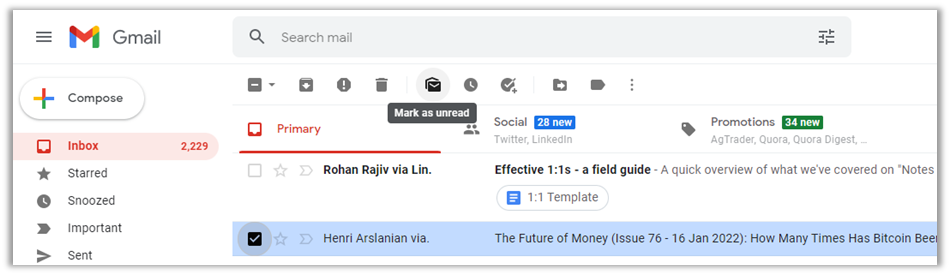

0 coment�rios: