How to change password in email?
If for some reason your Gmail ID password needs to be changed, follow the steps below.
Step 1: - First open any of the web browser (Google Chrome, Microsoft Edge, Mozilla Firefox etc) on the computer.
Step 2: - Type www.gmail.com or mail.google.com in the address bar of Web Brower and press Enter button. If you are not logged in to the computer, the following picture opens. In which you have to click on Login.
Step 3: - If your Gmail account is already logged in, the Gmail Dashboard of Gmail login opens as shown in the picture below. Click on the picture in the upper right and click Manage your Google Account.
Step 4: - Then the following new page opens. Click on the Personal Info button in the menu on the left side of the page.
Step 5: - Then the Password option appears at the end of the page. Click on the option.
Step 6: - Then to change the password you have to enter the password of your account again and click on Next button. As seen in the picture below.
Step 7: - Now you have to enter the password you want to keep in both fields and click on Change password. New Password Must be at least 8 characters long according to the criteria set by Google. Please use only a combination of letters (a-z and A-Z), numbers (0-9), and special characters like! @ # $% ^ & *. ().
Step 8: - Then a new dialog box opens. You have to click on OK, Change password button.
Step 9: - A message "Your password was changed" appears on the screen. Your password has been successfully changed.


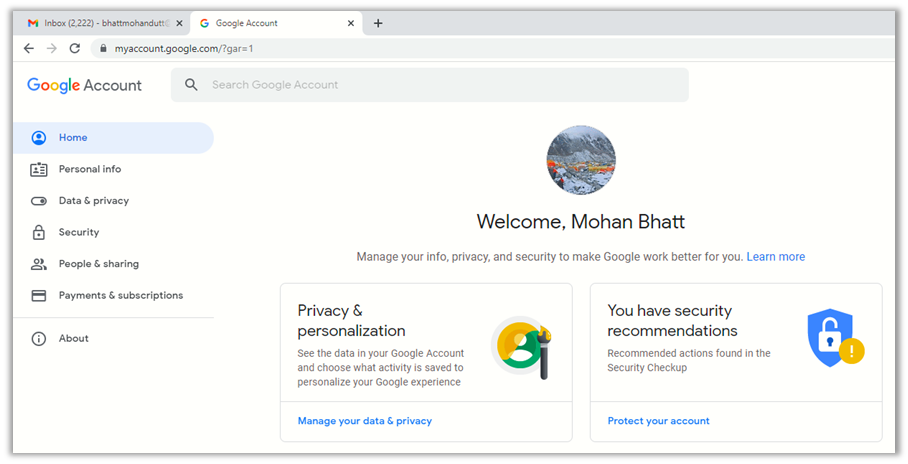
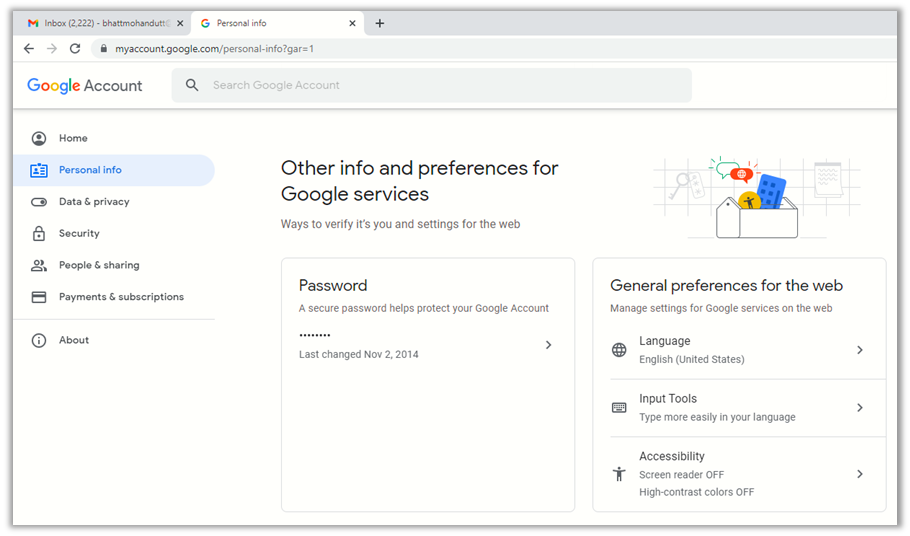














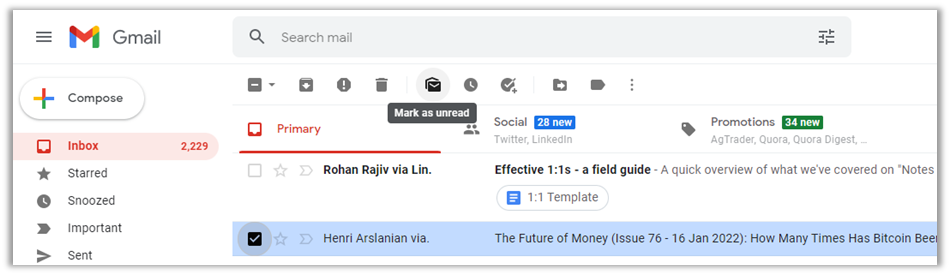

0 coment�rios: