How to scan from CamScanner on Android Mobile: -
Now that the CamScanner app is installed on your mobile, you can scan documents from that app. You can save the scanned file in PDF or JPEG (Image) format.
Step 1: - Open CamScanner app.
Step 2: - Tap on the image that looks like a scanning camera on the far right side of CamScanner.
Step 3: - The camera of the mobile opens, place the camera of the mobile just above the page to be scanned. Adjust the sheet on the mobile, tap on the image that looks like the camera at the end of the app.
Step 4: - Then you can use the four corners to increase or decrease the required part in the photo.
Step 5: - Then tap on the Last Next button.
Step 6: - The effect setting is used in the photo itself, then tap on the tick mark ().
Step 7: - A photo is scanned. To scan other photos, tap on Tap to add Pages or tap on the last camera image. I even scan the second sheet here.
Step 8: - Repeat the above procedures while scanning the second sheet.
Step 9: - This way you can see the two sheets scanned. Now if you need to scan other sheets, scan them.
Step 10: - After scanning the sheet as required, the said files should be saved in the gallery of the mobile. To do this, tap on the three vertical docs in the upper right as shown in the picture above.
Step 11: - Then tap on the Save to Gallery option from the options shown in the picture below to save the file.
A popup message appears on the screen of Saved to Gallery. This way you can scan on android mobile using CamScanner app.


















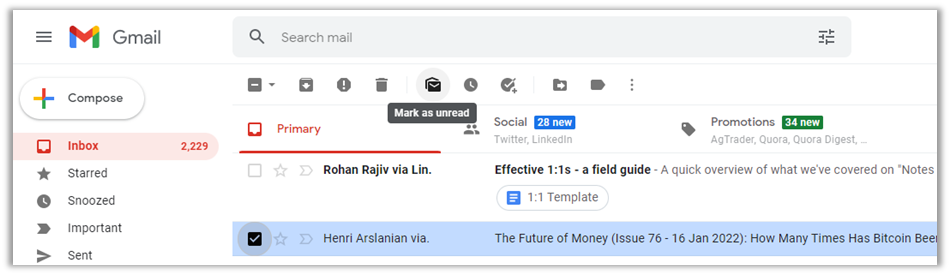

0 coment�rios: