What is email?
Electronic Mail or Email is one of the most used services on the Internet. This service can be used to communicate electronically between people with email addresses. This service is similar to postal mail, but its speed is very fast. Since messages are sent electronically from it, printing is required to receive it physically. Messages can be mainly typed letters, pictures, audio material, movies, etc. This service is mostly free. Email requires a computer, the Internet, and an email program. Email service can be used from computer as well as mobile.
Unlike real correspondence, it can receive unwanted emails. This is called spam in email. Such spam should be identified and destroyed. Gmail, Outlook, Yahoo companies also provide the facility to send emails using the website.
The full form of Gmail is "google mail". Just as we use a post office to send information or news from one place to another, so we use email services to send emails from one place to another, and Gmail is an email service to send emails from one place to another on the Internet. Works like a post office. Gmail is a Google service. Gmail is not just a service for providing email services on the Internet, there are many other services as well. There are many types of services like yahoo mail, hotmail etc. on the internet from which email can be sent.
Just as the June difference is in a letter and a post office, so is the difference in email and Gmail. Email is where we write messages or news and Gmail is the medium through which that message or news can be sent from one place to another.How to create a Gmail ID?
Your mobile and computer must have an Internet connection to create a Gmail ID. If not, connect to the Internet and follow the steps below.
How to create a Gmail ID using a computer: -
Step 1: - First open the web browser (Google Chrome, Microsoft Edge, Mozilla Firefox etc) on the computer.
Step 2: - Type www.gmail.com or mail.google.com in the address bar of Web Brower and press Enter button.
Step 3: - Click on Create an account button. If the account is already logged in, as seen in the picture below, the Gmail dashboard of Gmail login opens.
Step 4: - After clicking on Create an account, the form opens to fill in your details. Click on Next button to fill in the details. As shown in the picture below, if your page is open in Nepali and you find it easy, fill in the details on the same page. Otherwise you must choose English as the language at the bottom left to convert the page to English.
Step 5: - After placing the language English (united kingdom) the following picture appears. In the details, put your First Name, Last Name, Username, Email ID that no one has chosen so far. Use Letters, Numbers and Symbols to keep a password that can be easily remembered later. Please keep the password as per the given criteria otherwise the password will not be accepted. Then click on Next button.
Step 6: - As seen in the picture below, some details have to be added again. Such as your phone number, recovery email address, date of birth, gender. Phone number and Recovery Email address are not required but later if you forgot the password of Gmail account then the phone number and recovery email address will be useful for recovering the password. Therefore, it is advisable to keep it. After entering the details, click on Next button.
Step 7: - Then to create a Google account you must Agree the Privacy and Terms. To do this go to the end of the page and click on the Agree button. According to the picture below.
Step 8: - Your Gmail ID has been created. Now you can send and receive mail through Gmail.
Note: Google is updating its system from time to time. As a result, there are small changes in the way Gmail accounts are created. Today and a few years ago, there was a difference in the way Gmail ID was created and it will happen later.
How to create a Gmail ID using Mobile: -
You can send and receive mail by creating Gmail ID even on mobile. For that you need to download and install Gmail app from play store or app store on your mobile phone. To do this, follow the steps below.
Step 1: - Open the Gmail app on your mobile.
Step 2: - No Gmail login in Gmail app. Welcome to Gmail message appears. Tap on the Skip button.
Step 3: - Then tap on Add an email address button to add email address.
Step 4: - As shown in the picture below, you can also keep the email addresses of other companies besides Gmail. But since I have to create an ID in Google's Gmail here, I tap on the Google option.
Step 5: - Then tap on Create Account button.
Step 6: - Three options appear. Tap on the For myself button.
Step 7: - Write your first name and last name and then tap Next button..
Step 8: - Your A.D. Type in the date of birth and also select the gender and tap on Next button.
Step 9: - Now you have to choose the username for Gmail and write according to Google's criteria. Username can be a mixture of letters, numbers, (dot) and dot (.). After entering the username, tap on Next button.
If the email you selected is taken by someone else, Google will say "That username is taken." Try another. ” Gives information. So you have to choose another username.
Step 10: - Use all the Letters, Numbers and Symbols and then keep the password easily remembered. Please keep the password as per the given criteria otherwise the password will not be accepted. Then tap on Next button.
Step 11: - Now you need to verify your mobile phone. Enter the phone number and tap on Next button.
Step 12: - Code comes on your mobile phone. Type the code and tap on Next button.
Step 13: - Requests permission to add your mobile number to Google Account. If you later forgot your Gmail password then mobile number will come in handy. So it's okay to add. Tap on Next button.
Step 14: - Google will review your account. Keep Gmail passwords confidential and secure. Keep a note of Gmail in your diary.
Step 15: - Then agree to Google's Privacy and Terms. Go to the bottom of the page. Tap on the I agree button.
Step 16: - Then another Google service is asked to backup to Google Drive. Accept that too.
Step 17: - Your Gmail ID can be added. To open the mail, click on the mail and tap Take me to gmail.
You can see the mail is open. This way you can login by creating a Gmail ID from the Gmail app on your mobile.
Note: Google is updating its system from time to time. As a result, there are small changes in the way Gmail accounts are created. Today and a few years ago, there was a difference in the way Gmail ID was created and it will happen later.

















































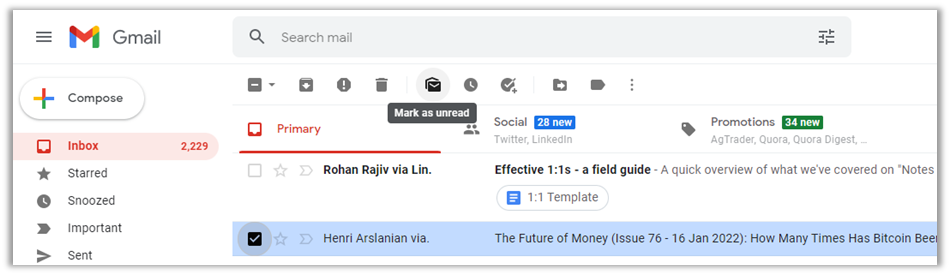

0 coment�rios: